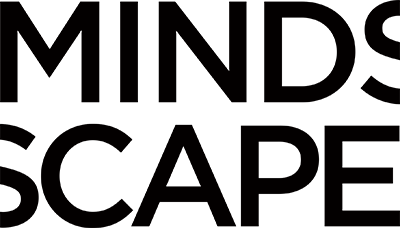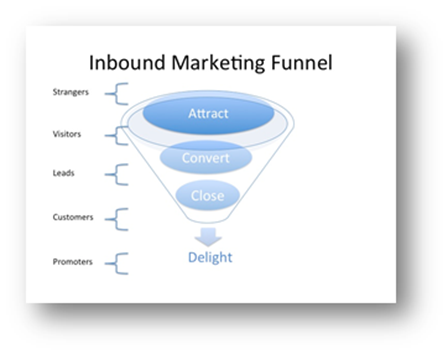With Google’s latest Panda update and recent Google Account policy change, search results are becoming more and more customized to user’s individual habits. As a result, it’s becoming a little more difficult to know exactly what your Google search position is. You could be positioning 1 for yourself (c’mon, who doesn’t Google themselves often!?) and position 15 for someone else. As Google starts to merge some Webmaster Tools data into Google Analytics, they are quietly slipping in some cool new parameters that we can track. One the most recent ones that I came across allows us to track the position of the results that showed up for that user! 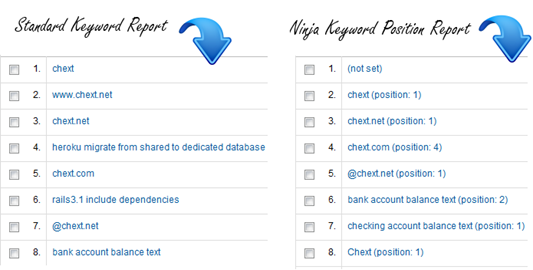 It requires a little bit of set-up but any Ninja who has gone through the Mindscape Internet Marketing Academy will be able to make quick work of this!
It requires a little bit of set-up but any Ninja who has gone through the Mindscape Internet Marketing Academy will be able to make quick work of this!
Setting Up the Report
Setting up this report and getting this awesome Ninja insight requires us to create a filter. As with all filters, I highly recommend creating a new profile for whatever site you’re tracking. That way if you accidentally mess something up, you haven’t lost all your yummy data. After logging in to Google Analytics and creating your profile, you’ll want to either click on “Filter Manager” on your overview (for the old version of Google Analytics), or click on the little gear icon in the upper right corner and then select Filters (for the new version of Google Analytics). Click “New Filter” and name your filter something like “Search Position.” Now, roll up your ninja sleeves ‘cause it’s about to get dirty! Select Custom Filter and choose Advanced. The rest of the fields should be created as follows:
Now, I’m a “why” guy – I like to know why things work and what things mean so, if you’re like me, I’ll explain what this is doing. If you couldn’t care less about that, feel free to jump on down to “Applying the Filter.”
Field A
This custom filter is taking some things that it knows, extracting some values, and is assigning it to a User Defined value. In Field A we have the Campaign Term. It’s a bit of a misnomer for us because we’re dealing with organic search. But basically, this is just the keyword we’re identifying. The (.*) is just telling Google Analytics to take the entire keyword phrase.
Field B
Field B is looking at the entire referral URL. The gobbltygook after that is the new and interesting thing Google has added to their referrer. If we dissect this, here’s what we’re telling Google Analytics to do:
| (?|&)cd= | This is telling Google Analytics to look in the referrer for a question mark OR an ampersand followed by “cd=”. |
| ([^&]*) | This little bit is telling Google Analytics to take everything it finds before the next ampersand. So this takes whatever value is behind the “cd=” and assigns it to a variable called B2. |
| $A1 (position: $B2) | This last bit is where the magic happens. It takes the keywords typed in and mashes it together with the word “position” and then the value of the search position. It loads all of that into our User Defined variable. |
Applying the Filter
Okay, you’ve done the hard part. Now it’s easy. In the list of website profiles you should see at least two: your original profile and your new “Search Position” profile. Select the “Search Position” profile from the list and click the “add” button. Click “save changes” and you’re done. You’ve just created a very valuable report to show you exactly where your keywords were ranking when they were clicked!
Finding the Report
It will take at least a few hours for the report data to start flowing in. When it does, you can find it under the Visitors reports. For the old version of Analytics, it’s under Visitors > User Defined. For the new version, it’s under Visitors > Demographics > User Defined.
Clear as a Bell Summary
Using this filter, you can now see the actual position of your keywords in the search results page. This takes into account geographic locations and other personalization in the search results. As you look at this new report, take note of any differences between geographic locations and identify any of the same keywords that have vastly different positions (same keyword in position 1 and 15, for example). As you can see, Google’s personalization settings will have some interesting effects on any SEO work you’re doing with your site. It will be important to watch any disparities as we discover them, address them when we can, and share them with our management team or with our clients.
Jeff is a Project Manager for Mindscape at Hanon McKendry. He is also a Google Analytic Qualified Individual.